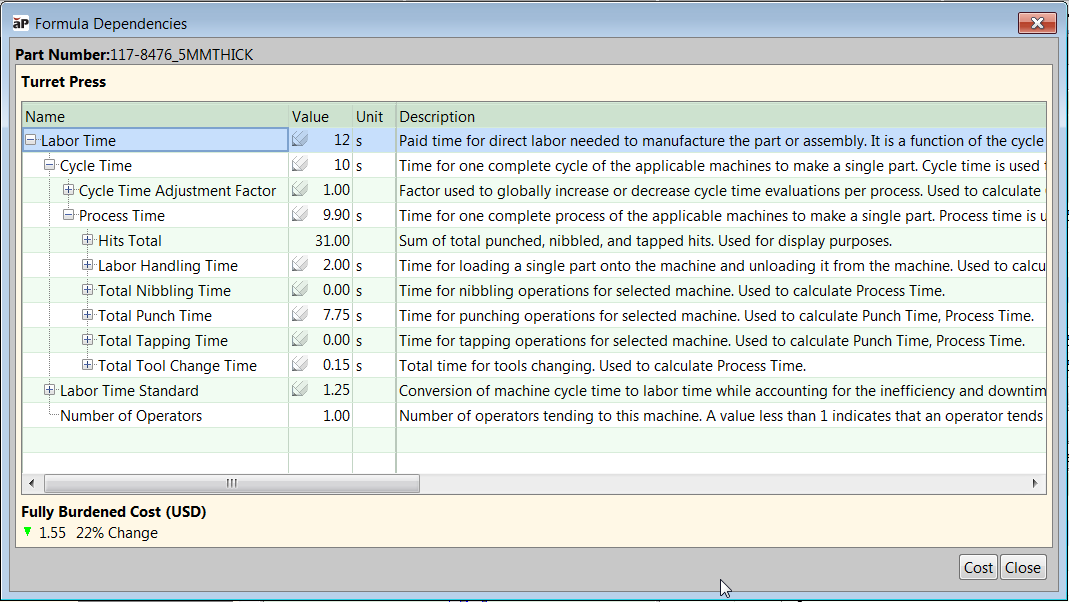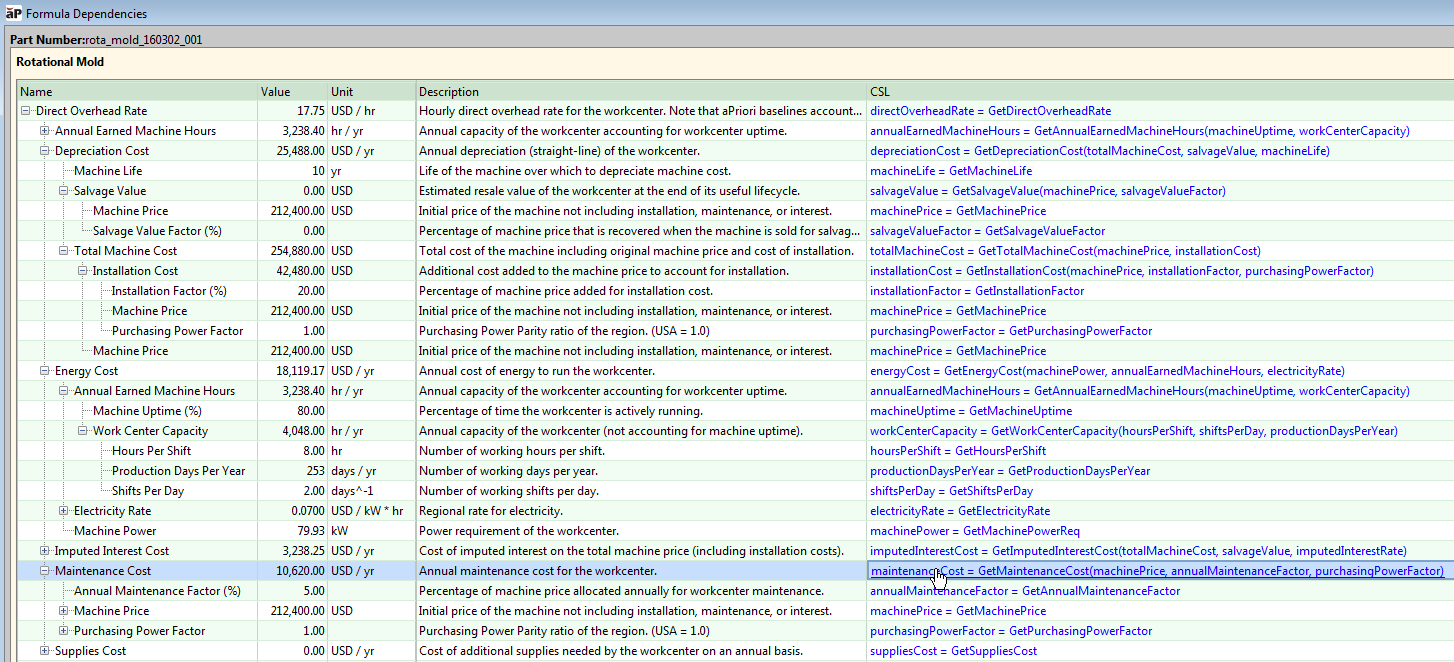To show what formulas contribute to the value of a cell in the Part Details or Assembly Details tab:
-
Right-click on the cell and select Show Formula Dependencies to see information regarding the value in the cell:
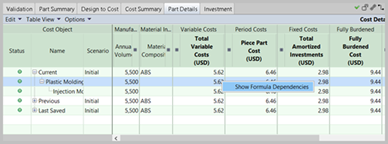
For a simple value, the information may be just a description and a link to the CSL code:
For a more complex, calculated value, the information may include details showing both the current formula and which formulas contribute to it.
-
Clicking on a formula under the CSL column opens the Cost Model Workbench on the page where that formula is defined:
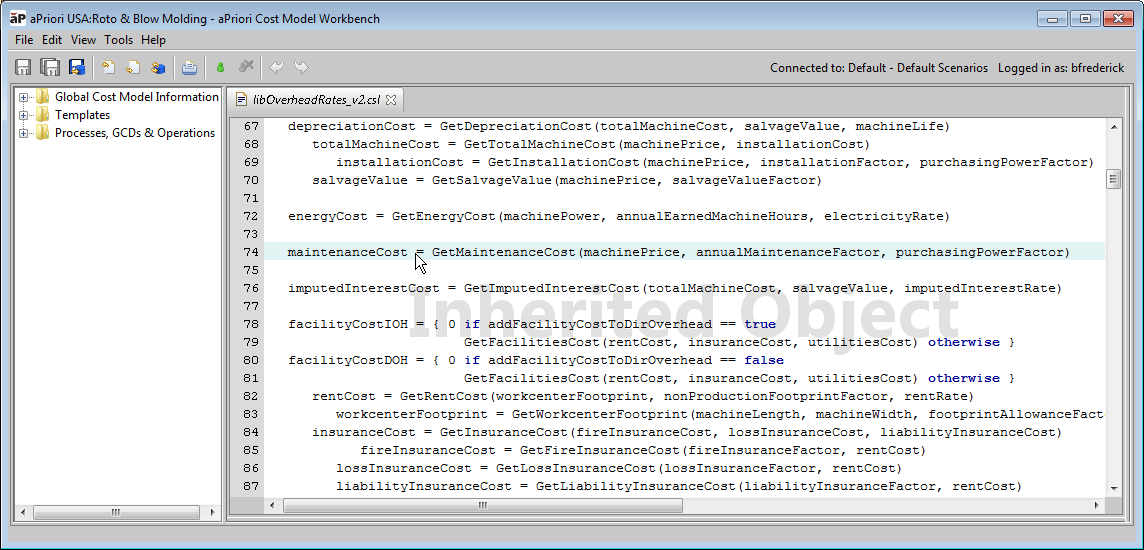
The behavior of Show Formula Dependencies can change if you change the mode by which overhead rates are calculated. This mode is controlled by the Use Computed Overhead Rate Digital Factory variable. See the section "Digital Factory Variables, Machine Properties, and Overhead Costs" in the Cost Model Guide.
Note: When using Show Formula Dependencies, select fields from process level or die-station rows, rather than at the process-group or part-level rows. Process-group and part-level rows simply aggregate the rows below, so for most fields the formula dependencies dialog does not provide additional information about the contributors to those formulas.
Example: Part Level Dependencies
Formula dependencies are available only for a select number of fields at the part level. In the following example, a user should select the Labor Time cell at the Turret Press row, not at the Sheet Metal row, to get drill-down visibility into the Labor Time. 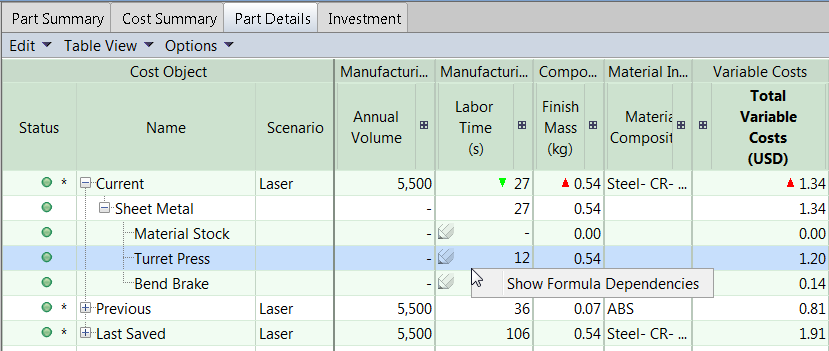
The resulting Formula Dependencies for Turret Press Labor Time is shown below: